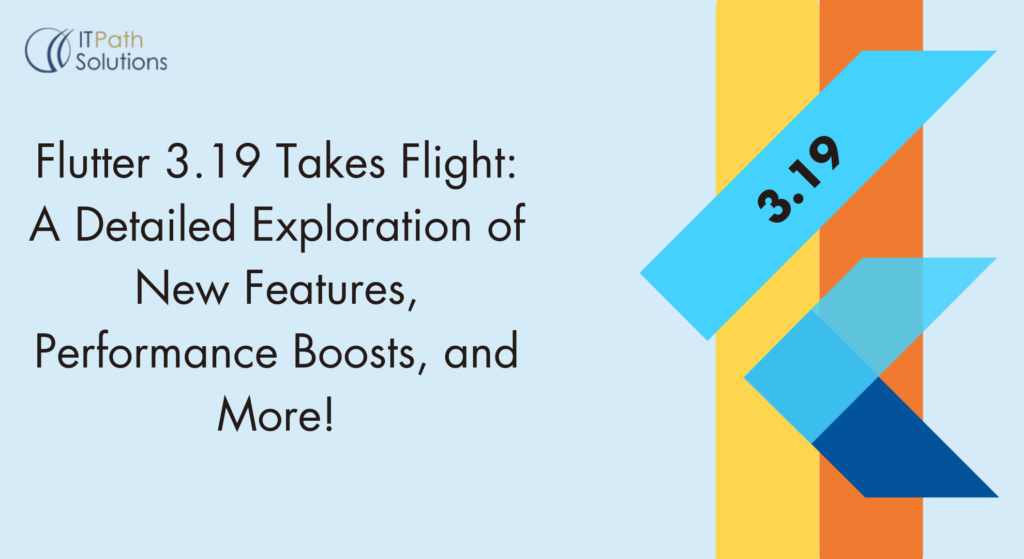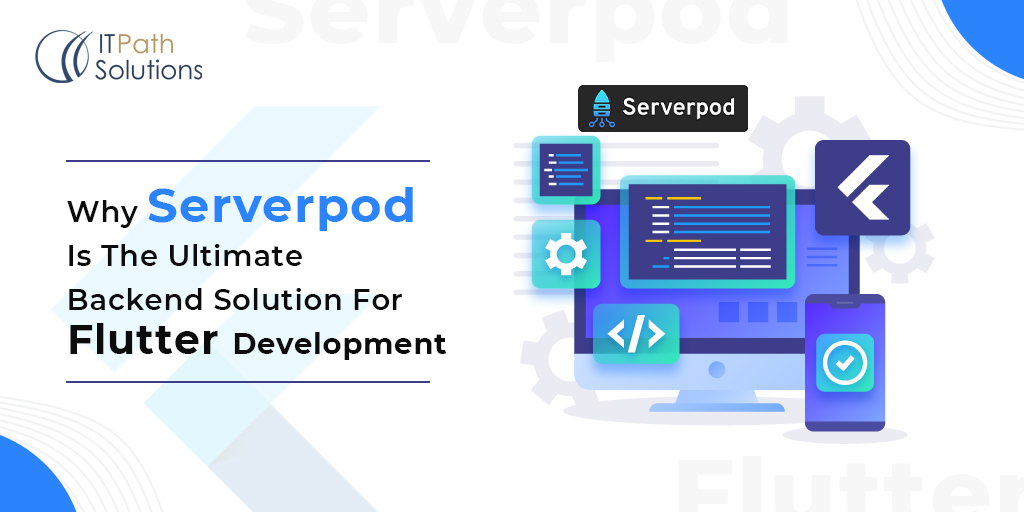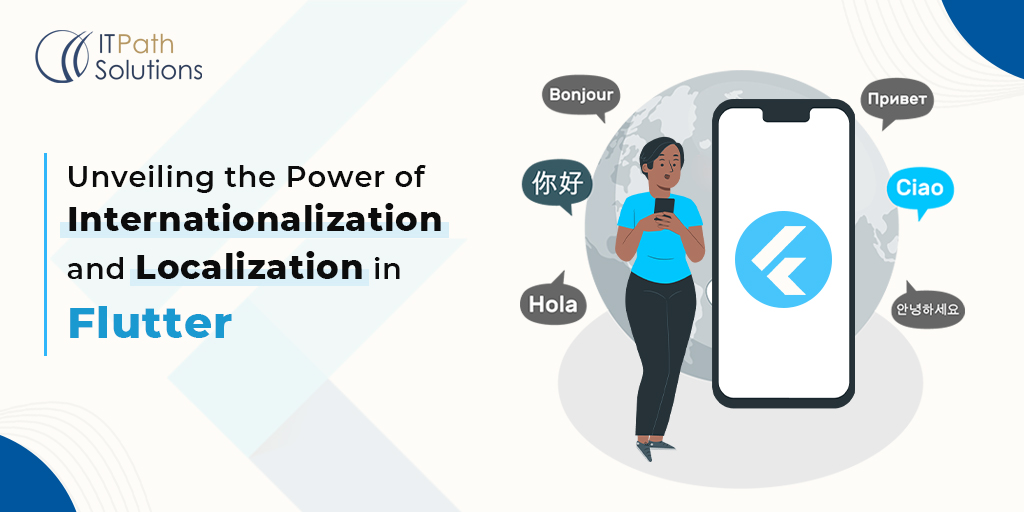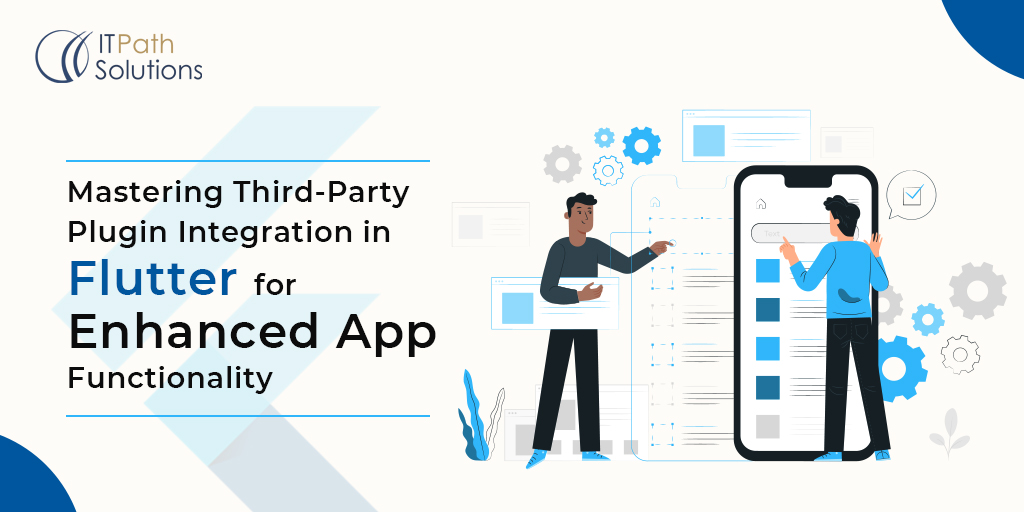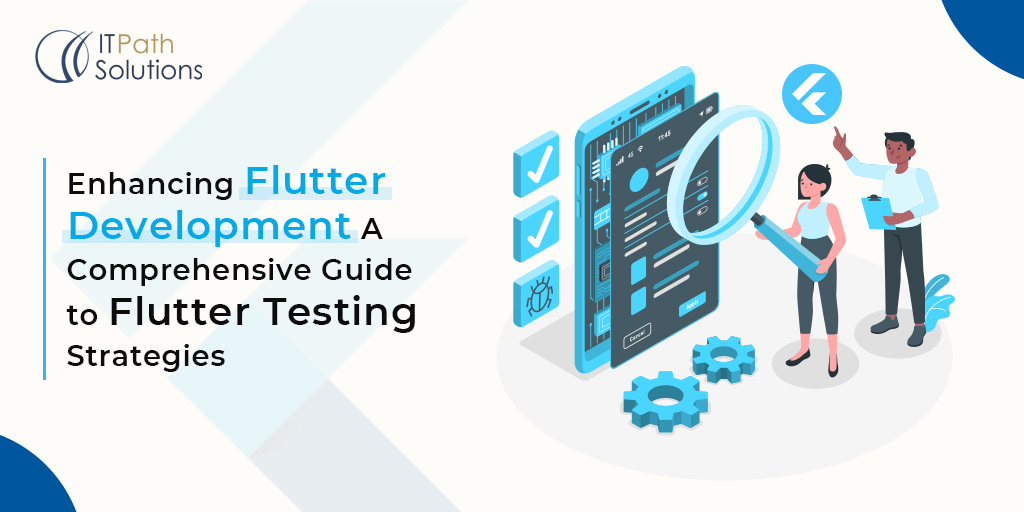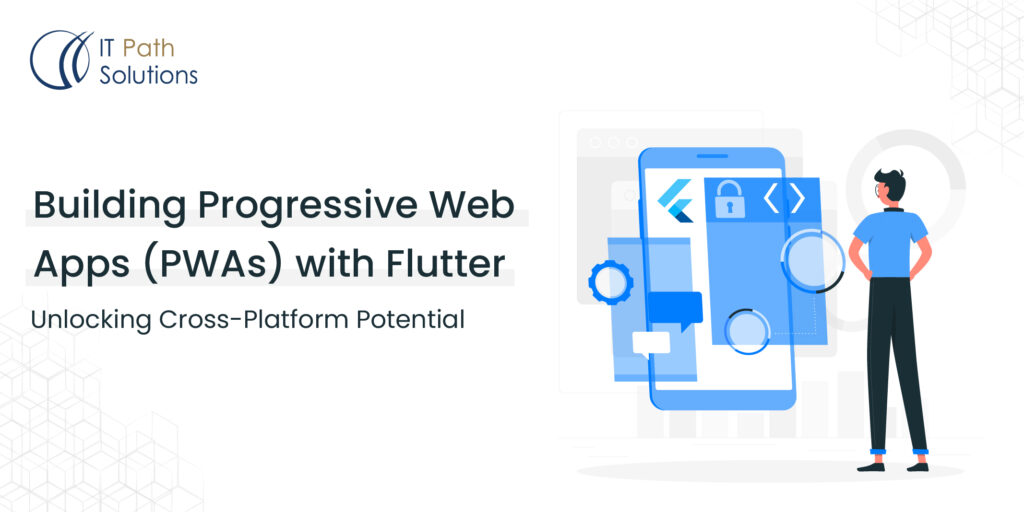Efficient APK File Handling in Flutter: The Complete Guide to Dynamic Renaming
Flutter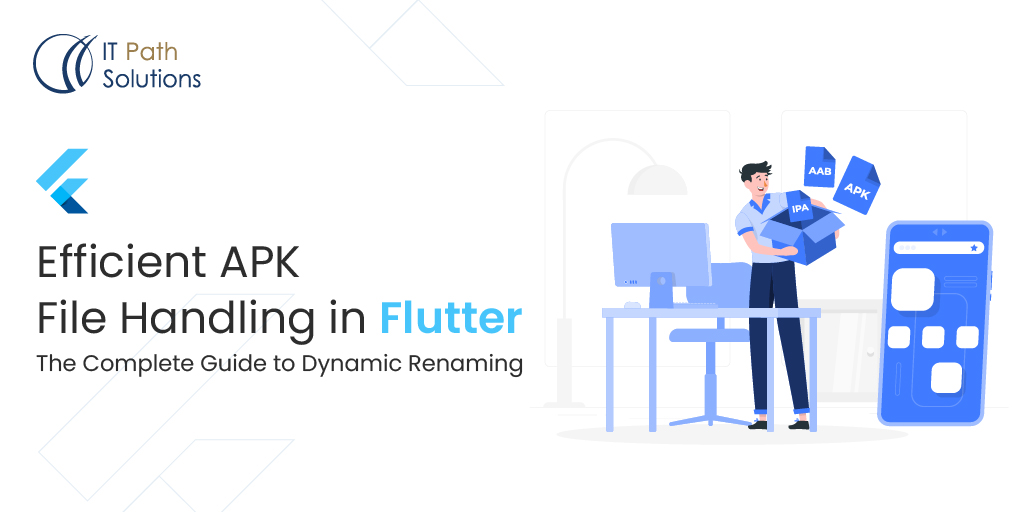
Introduction
If you’re a dedicated Flutter developer, you probably know how to create Android APKs, Android AABs, and iOS applications.Do you find it challenging to distinguish between the various versions and builds of the constantly growing collection of APK files? You need not worry, as there is an effective solution that not only saves your time but also enhances your project’s organisation: dynamically renaming APK files. We will embark on an exhaustive journey in the pages that follow, employing a user-friendly post-build script to empower you to accomplish this feat with finesse.
Mobile app developers working with Flutter are especially concerned with the efficient management of APK files. Android applications are distributed and installed using APK files (Android Package files). In the process of developing an app, you frequently iterate, update, and generate new builds. Over time, you may accumulate a significant number of APK files representing different builds and versions of your application.
These APK files are challenging to distinguish only by their file names, however. Traditional naming conventions often lack context, making it difficult to quickly identify specific versions or builds. This is where dynamic renaming comes into play, a practice that involves programmatically assigning meaningful names to APK files post-build. This strategy offers a systematic way to instantly recognize the purpose and significance of each APK file, streamlining your development workflow and easing collaboration among team members.
Consider the scenario: you’re collaborating on a Flutter project with fellow developers. The project undergoes frequent updates, resulting in a multitude of APK files with nondescript names such as “app-release.apk” or “app-v2.1.3.apk.” When attempting to identify a specific version or build, you’re forced to open each APK individually or rely on external documentation. This not only consumes time but also introduces the possibility of errors.
Dynamic renaming solves this predicament by allowing you to assign names that reflect the version, build date, or any other pertinent information to each APK file automatically. Imagine APK files named like “MyApp-v2.1.3-2023-08-14.apk,” where the version, build date, and even additional details are readily apparent at a glance. This approach eradicates ambiguity, accelerates version tracking, and contributes to a more organized and efficient development process.
Our comprehensive guide will navigate you through the intricacies of dynamically renaming APK files within the Flutter framework. We’ll leverage a user-friendly post-build script that automates the renaming process, requiring minimal effort on your part. This guide caters to developers of all levels, from newcomers seeking to enhance their workflow to seasoned professionals aiming to optimize their APK management strategy.
In the upcoming sections, we will delve into the technical details of implementing dynamic renaming. We’ll explore the creation of a post-build script, demonstrate its integration into your Flutter project, and provide customizable examples to suit your project’s unique requirements. By the end of this guide, you’ll possess the knowledge and tools to revolutionize your APK file management approach and elevate your development prowess.
Stay tuned as we embark on this journey to transform your Flutter app development experience through the power of dynamically renamed APK files.
The Importance of Descriptive APK Filenames:
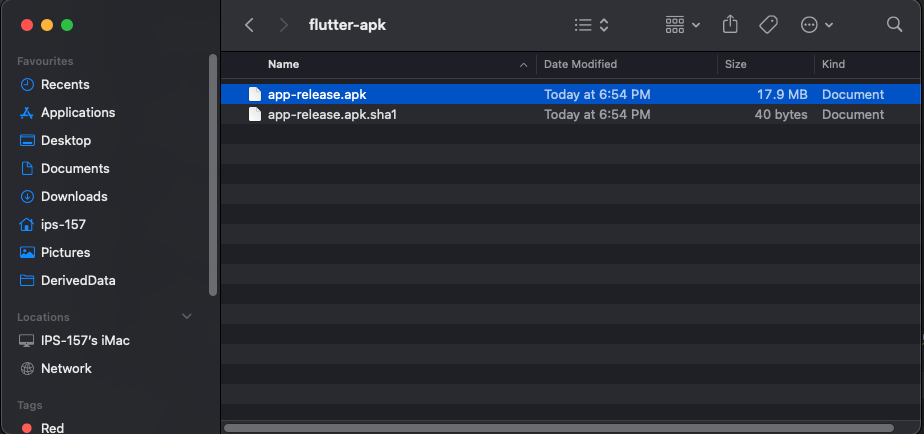
Picture having APK filenames that instantly convey vital information: the version number and the precise build date of the APK. With filenames like “app_v1.0.0_20230815.apk,” you can promptly discern the version and creation date, greatly facilitating app management and maintenance. This seemingly simple yet potent practice can substantially streamline your app development workflow.
Step-by-Step Process:
Step 1: Crafting the Script
1.1 Navigate to Your Project’s Root Directory:
Open your preferred terminal and navigate to the root directory of your Flutter project. This is where all your project files are housed.
1.2 Create the Post-Build Script:
Utilize your favorite text editor to generate a new file in the project directory. Name this file “post_build.sh.” This script will be executed automatically following the APK build process.
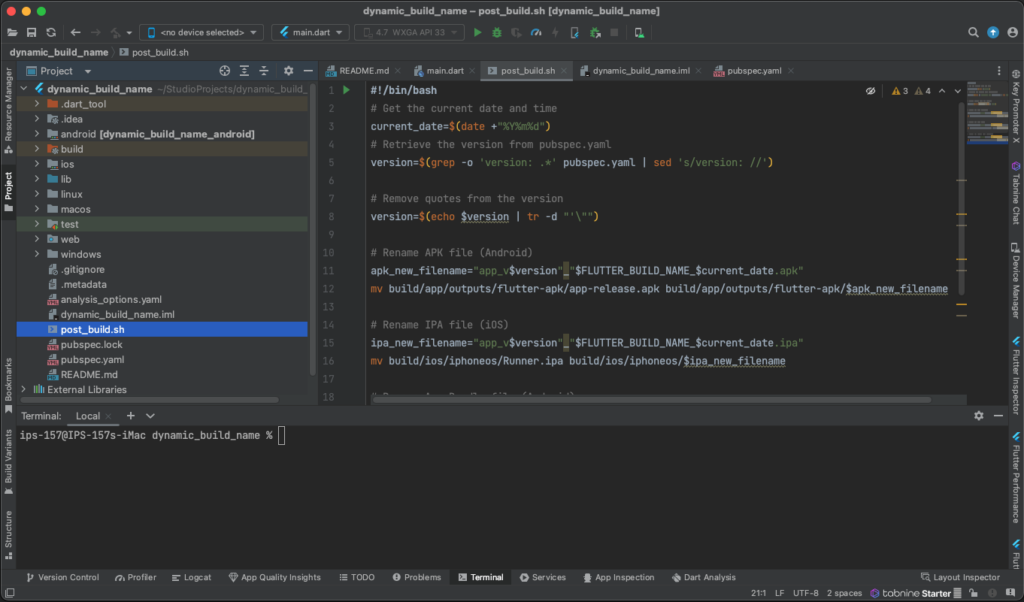
1.3 The Script Magic:
Within the “post_build.sh” file, insert the following meticulously crafted code:
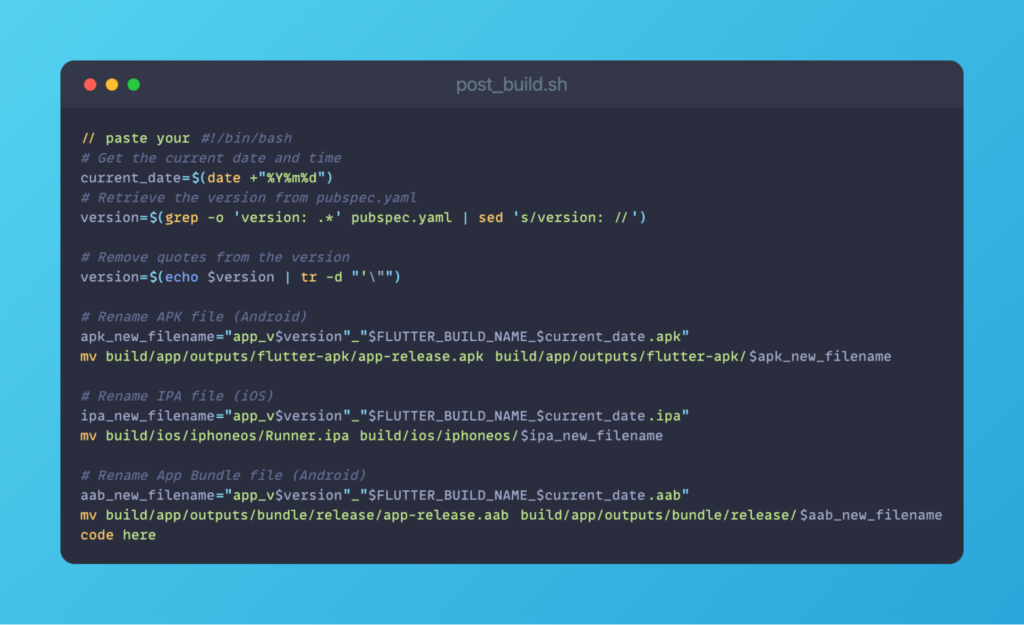
Post build script file example
In this script, it captures the current year, month, and date, constructs a new filename incorporating your app’s version and the date, and subsequently renames the APK file accordingly.
Step 2: Granting Execution Permission
2.1 Making the Script Executable:
Back in your terminal, while still positioned in your project directory, execute the following command:
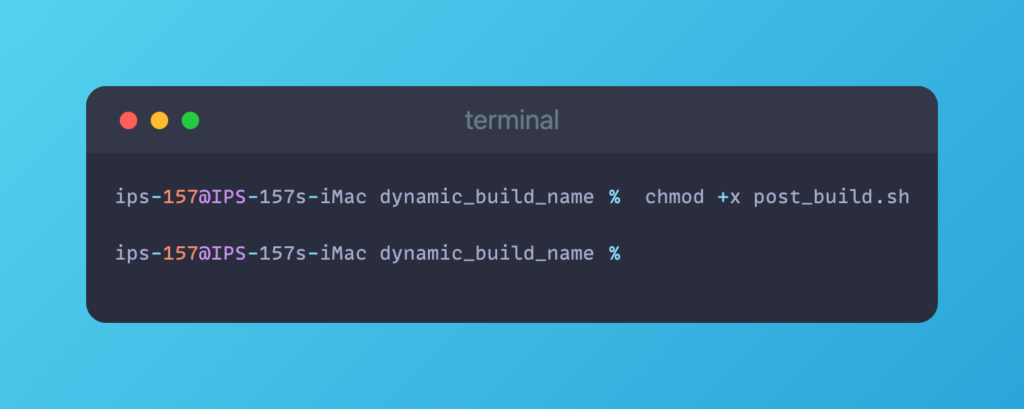
(Granting Execution Permission)
This command confers the script with execution permission.
Step 3: Putting the Script into Action
3.1 Building the APK:
Proceed to build the APK by executing the following command in your terminal:
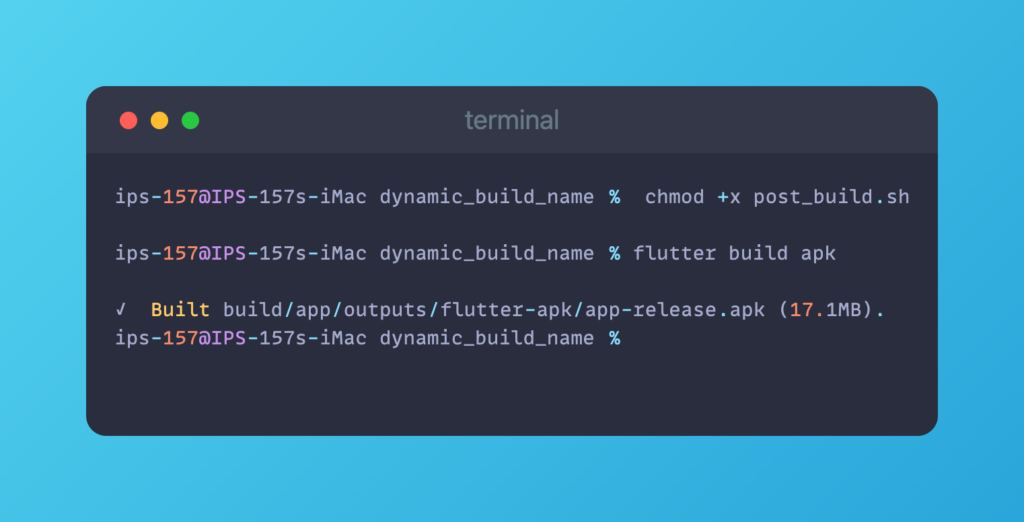
(Building the APK)
This command initiates the APK build process for your Android application.
3.2 Executing the Script:
Once the build is finalized, it’s time to harness the potential of your script. Execute the script by entering the subsequent command:
Please disregard the warning messages presented below, as we have developed a script that generates all necessary APK, AAB, and IPA files within our file structure. However, it’s important to note that the current script focuses only on generating APK files. If there are unused components, they will be removed:
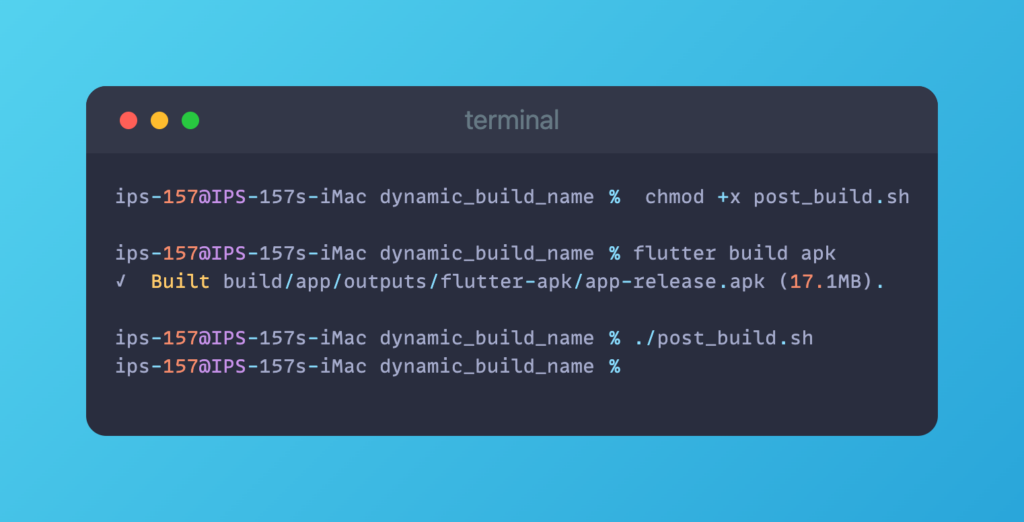
(Executing the Script)
The script will perform its designated tasks, dynamically renaming the freshly generated APK file based on your app’s version and the current date/time.
Bringing Order to the Chaos: APK Management Made Clear

(After APK Renaming)
Envision the satisfaction of scanning your APK directory and encountering filenames like “app_v1.2.4_20230814.apk.” At a glance, you can decipher the version and the exact date of each build. This metamorphosis from confusion to clarity not only simplifies your workflow but also fosters a more systematic and polished development environment.
Conclusion
Through the seamless implementation of a post-build script, you’ve revolutionized your APK filenames into potent indicators of version and build timestamp. This approach guarantees an unwavering comprehension of your APK collection, effectively saving you time and unwarranted frustration.
By embracing this method, you’ve ingeniously bypassed the necessity of creating a custom Flutter package, rendering the process accessible and user-friendly for developers across all skill levels. As you advance in your Flutter journey, consider exploring further strategies to refine your development process, thereby enhancing efficiency and productivity.
With just a few steps and a touch of script wizardry, you’ve elevated your Flutter app development experience, ushering in a more structured and enjoyable journey.
Keep Fluttering and Happy Coding!
 Healthcare
Healthcare  Education
Education  Real Estate
Real Estate  Logistic
Logistic  Fitness
Fitness  Tourism
Tourism  Travel
Travel  Banking
Banking  Media
Media  E-commerce
E-commerce